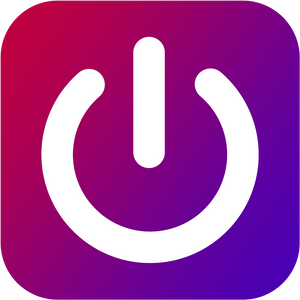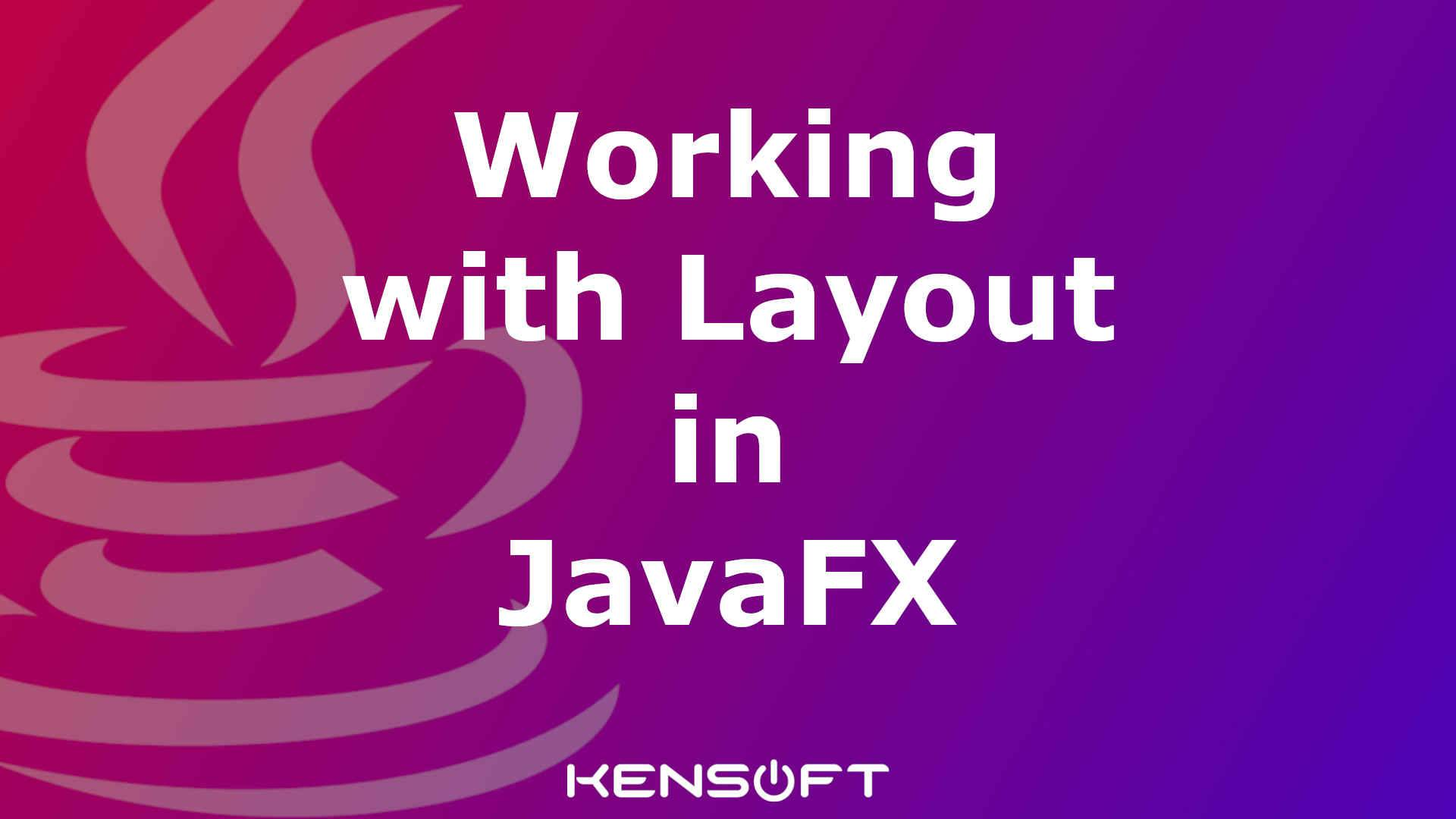
What is layout in JavaFX
A layout pane in JavaFX is to arrange nodes in a scene graph. There are two types of layouts to arrange nodes, A static and dynamic layout.
The static layout is not ideal for a responsive application because the nodes will stay the same at their position if the user resizes the window. The user interface looks good if the window is not resizable. In comparison, the dynamic layout is perfect for applications that are designed to be responsive.
Both static and dynamic layouts have advantages and disadvantages. Suppose you are working on the fixed layout or static layout. In that case, it gives you full control, which means that you can freely create the design of the user interface without hassle. Still, the only disadvantage of it is not a responsive layout. Since the dynamic layout is responsive, the disadvantage of this layout is time-consuming. The dynamic layout requires more programming work to achieve your desired layout. You can also use the Scene Builder to make your job easier.
Working with layout in JavaFX
There are various container classes in JavaFX. Working with layout in JavaFX is simple and easy. These container classes help us create our Java application look more user-friendly. In these container classes, we will learn the basics of the JavaFX layout. We will learn how we can make the layouts, add nodes to our layout and customize each property of our layout in JavaFX. The following container classes will explain their descriptions.
Layouts in JavaFX
These are the container classes in JavaFX. Please read each of them to get an idea of how they work.
Group – A group is also powerful. It applies effects, transformations to all its children nodes.
Pane – This layout is used for the absolute positioning of its children.
HBox – This layout is used to arrange the node or its children horizontally.
VBox – This layout is used to arrange the node or its children vertically.
FlowPane – This layout is similar functionalities of the HBox and the VBox. It can arrange its children horizontally or vertically if nodes do not fit in a single row or column.
BorderPane – This layout is the most used layout in JavaFX. It divides its layout area into regions.
StackPane – From the word stack, it arranges its children in a back-to-front stack.
TilePane – The TilePane arranges its children in a grid of uniformly sized cells.
GridPane – The GridPane arranges its children in a grid of variable-sized cells.
AnchorPane – The AnchorPane arranges its children by anchoring their edges to the edge of the layout.
TextFlow – The TextFlow is designed to display rich-text
JavaFX Layout Examples
Now, we learned and understood each of the layouts in JavaFX. Let’s go through each layout and learn more about making the layout, adding nodes inside the layout, and look at the given examples below and get started.
How to use the Group JavaFX Layout
Group has a feature of a container, it has its layout policy, coordinate system, and it is a subclass of a parent class. Group is best reflected by calling it a collection of nodes rather than a container because the Group is used to manipulate a collection of nodes. You can control all nodes in your JavaFX application once the nodes are inside the Group. If you have nodes inside the Group, you can apply effects, transformations, and other properties applied to a Group. The used properties to a Group will reflect it in all nodes in the Group.
Since the Group does its layout policy and when you add nodes in the Group, all nodes or children are positioned at 0,0 axis by default. You must manually write the code to place all nodes inside the Group. We can use LayoutX and LayoutY to set them easily.