As we all know the major opportunities which are on the way in animation industry so that's why I just want to share some ground level information of 3D animation with you.
What is 3D animation?
3D animation is basically convert the real world into cartoonish or virtual world and give them movement, 3D animation is mainly about timing and spacing and work mostly in pose to post format if you can understand timing and framing then congratulation you understand most of the part of 3d animation.
As we also know 3d animation is mainly about your observation skills too because if you don't know what the next post of your main character is, then how can you do the animation.
Software for 3D animation
We can perform 3D animation in 3d's Max, Maya, Motion builder, Blender but in industry mostly they are having their own software or they mostly prefer Maya for 3d animation.
So how can I do the animation ?
For 3d animation you basically need rigs, you can also do it without rig but it is really hard for complex character to do the animation without rig, after you getting the rig if you are using Maya the you have to import the rig but creating the reference is much better that importing the rig because if you import the rig and start directly with rig and if some issue happens and you broke rig then you can't perform the animation, but at the same time if you are doing it by creating reference then maya create the same rig image reference for you and you can perform animation on that and save the file.
What is Rig ?
Rig is basically control points or joints in your 3d model from where you can bend, stretch or rotate it, it works like a pivot.
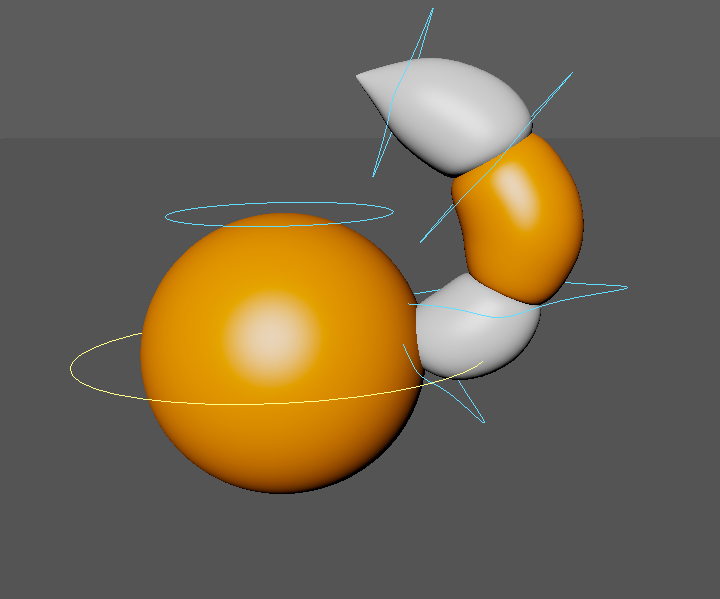
How to import or create reference of rig in Maya ?
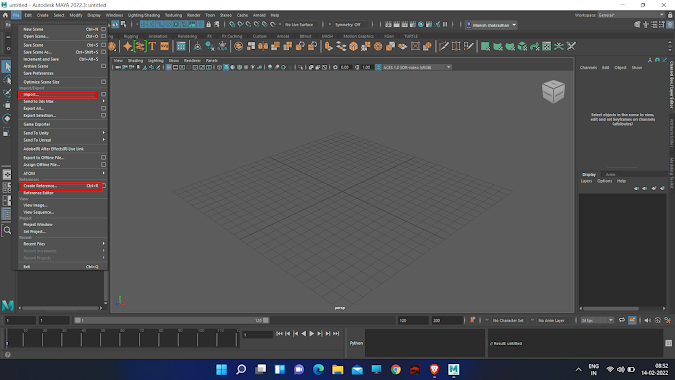
By click on create reference you can create reference of your rig.
Make sure to turn off mesh selection option so you can only able to select the rig controls.
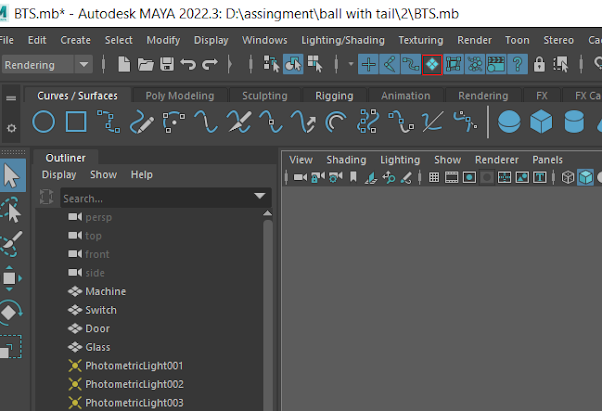
DOING ANIMATION
To do the animation you have to give the pose and set the key of the pose to set the key you have to press "S" by selecting your character.
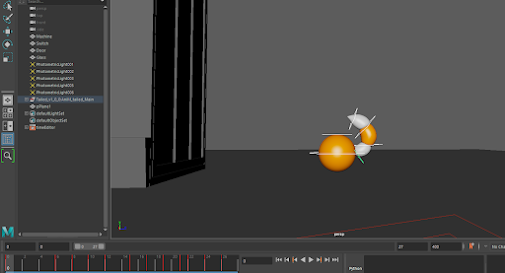
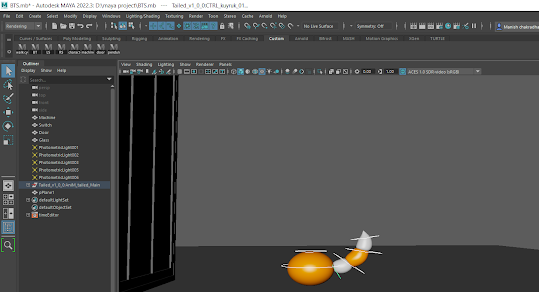
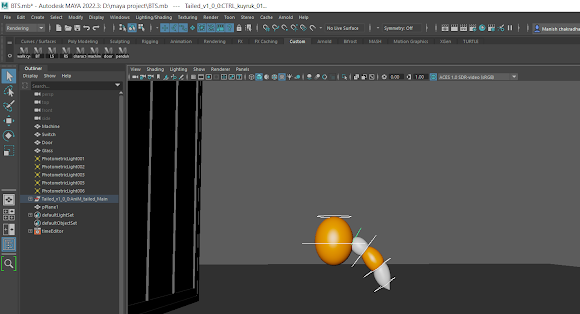
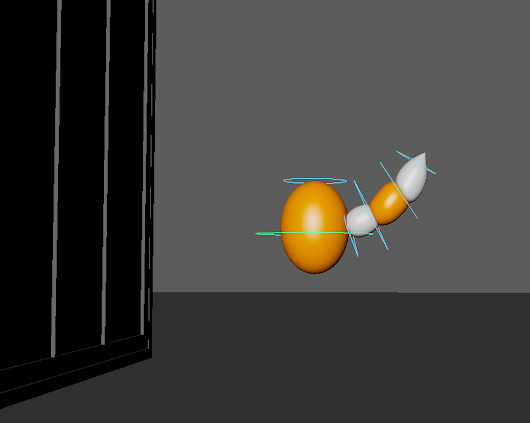
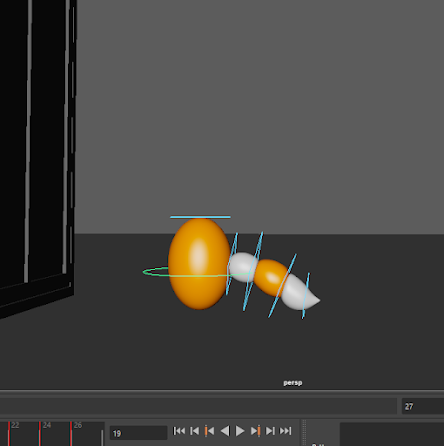
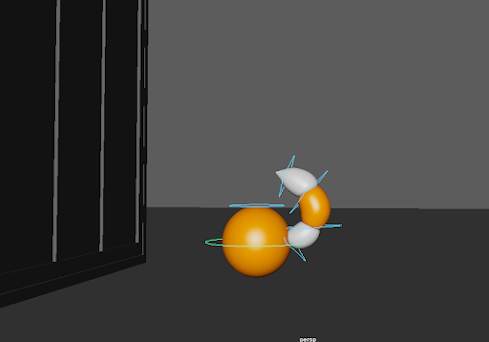
kind of like that each time give new pose and set key and again move set key and then click on play icon

It might happen that the speed of animation is too much so what you need to do is to right click on time line then click on playback speed and set it to real time
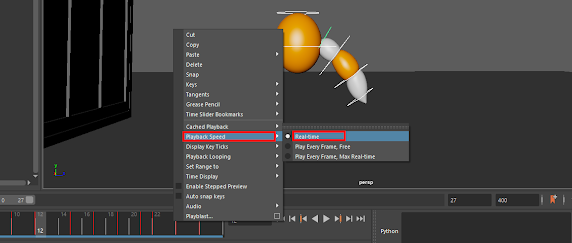
and after playing your animation if you feel that something is not correct then select all the rig and turn of graph editor from "windows > animation editor > graph editor"
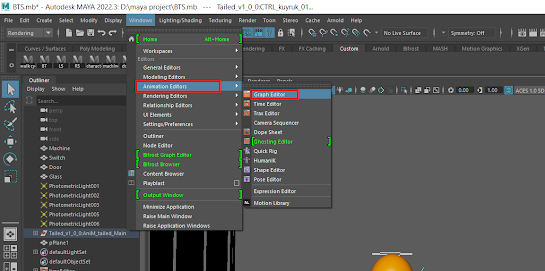
It might possible that your graph is looks like that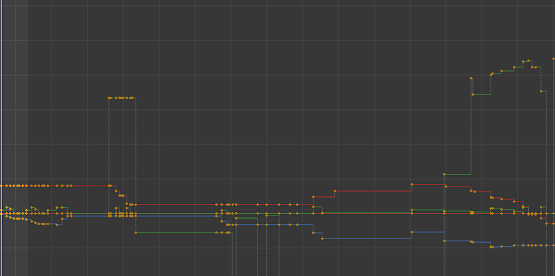
so what you need to do, you have to make this graph curve and smooth so select the complete graph then select this

then your graph become something like this
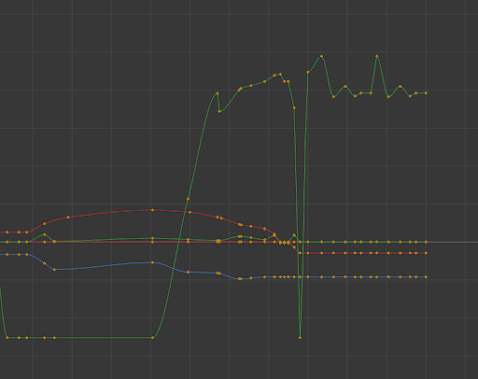
the yellow dots what you saw there are the place where you set the keys before and then that you need to do that where the graph is not smooth you need to smooth it by selecting the points and curve it to move that you can move it with middle mouse click, you can also try many option which are present in the upper bar to smooth your graph
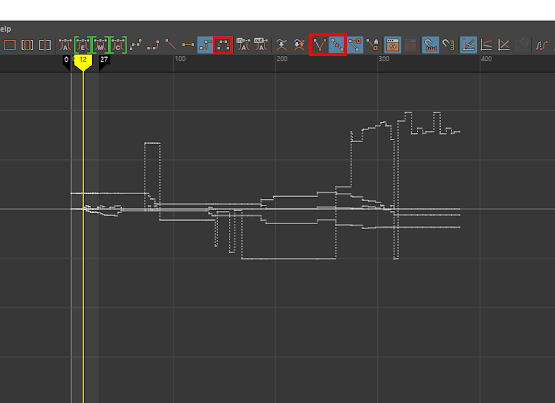
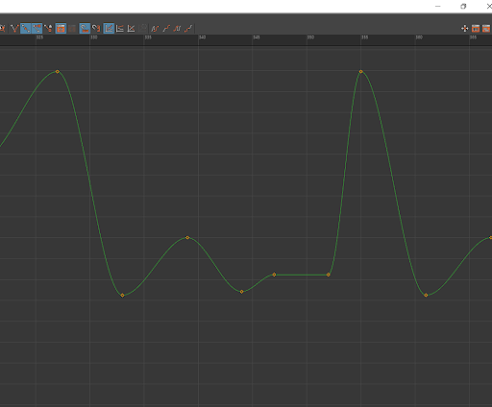
more smoother your graph more smoother your animation was, after smoothning of graph you have to press "alt + 1" to hide the rig control points, to take the video render out just right click on time line click on playblast box then select the place where you want to take out and then click on apply
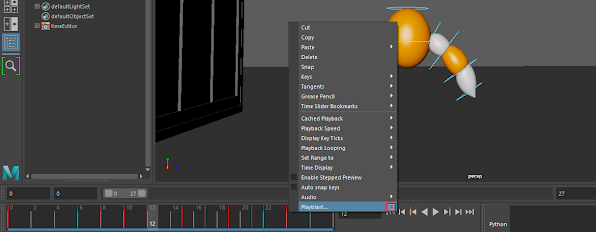
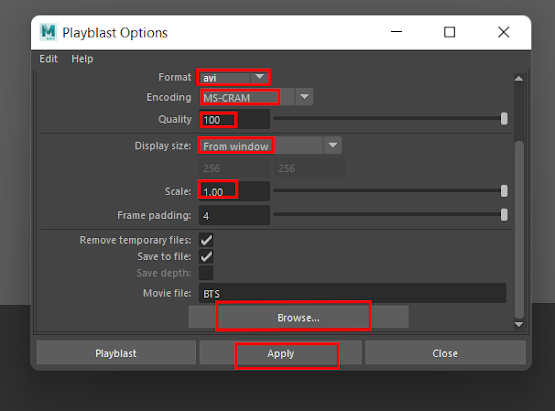
mostly this playblast is not working in VLC so it is preferable to play this playblast, you have to download "Quick time player" and play the play blast, here are some of the rendered playblast which i made in maya just have a look on that.
Instagram :- https://www.instagram.com/shadyarts4/
Twitter :- https://twitter.com/timezon70403223
Youtube :- https://www.youtube.com/channel/UC0t62jUYLdmV8a0XDtnG_-g
