While some of this article puts focus on I2P, you can use the following about:config browser changes to make your own custom / more private profile for any browsing (including clearnet).
One important example: blocking DNS requests by browser.
WHY BLOCK DNS DEMO:
Scroll down to the bottom for shared about:config notes;
Sharing notes from some of the changes in I2P-Desktop profile (found on Gitea Onion).
I2P: p2p (peer-to-peer) network offering encrypted anonymized layering.
Overlay networks, such as I2P, offer key qualities for creating secure, private applications.
Connections to .i2p provide end-to-end encryption (much like .onion Tor hidden services).
In contrast to clearnet internet standard: 3rd party validated / trust-reliant https. Less secure by default.
Vital to protecting our most basic Human Rights, Journalism, and against internet censorship.
I2P: protecting free speech / communication for those living under authoritarian regimes. As well as protecting humanity from partnerships with totalitarian aspirations.
If following this blog, you may already be familiar with I2P-Desktop project. The latest always found at the Gitea onion (use Tor browser / client for access).
(continually updating the I2PBrowsing profile with new interesting i2p bookmarks)
💾 I2P-DESKTOP DIRECT DOWNLOAD (tor browser link)
The name: simply the first thing that came to mind after creation (later on finding duplicate named project): as it automates the creation of a desktop / Linux phone shortcut / button, complete with i2p profile, auto-starting / stopping of i2prouter (upon browser close).

Inspired partly by Tor Browser (starting the router and opening browser automatically): clicking this (automatically installed desktop / Linux phone button shortcut) automatically starts i2prouter (for you) in background, 10sec later (time for i2prouter to start) opens Librewolf (custom provided i2p browser profile), even stops i2prouter automatically for you, upon browser close.
I2P-desktop actually comes with (an optional) 2nd shortcut: i2pdremote. This 2nd shortcut option allows you to automate forwarding a remote i2pd server to the same custom I2P Librewolf browser profile (should also retain compatibility with Firefox).
This 2nd shortcut is entirely optional: you do not need to use it to try the automated i2p java shortcut.
Countless Opportunities Await On I2P
Searching Twitter Anonymously Over I2P:

🔗 Nitter.Skank.I2P (open in I2P browser Setup)
Download Bittorrent Anonymously With I2Psnark
Normally, you reveal your IP address within torrent usage. Using I2Psnark, you are protected against potential malicious activity (based on IP address identification) against your network.
https://www.youtube.com/watch?v=C0tbAFccn8E&t=298s
Find Torrents On I2PSnark
Not_Bob I2P Site Stats
This is a great resource to both discover new I2P (eepsites) sites, and inspect their current uptime (green = up).
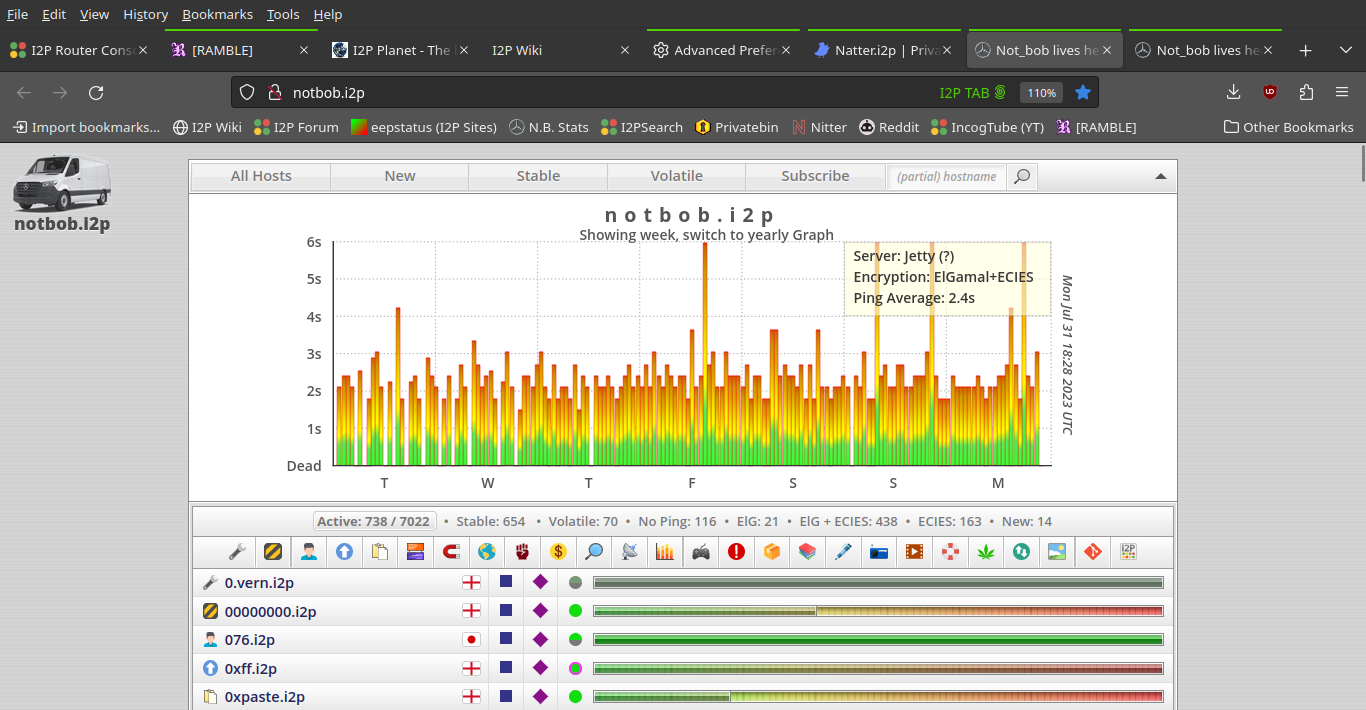
Not_Bob Blog
Same creator as above, this blog shares some interesting I2P information, and relevant sites such as this post concerning support.i2p

Identiguy I2P eepstatus

Many other resources found as bookmarks inside I2P-Desktop Profile. Will likely make a list to share, later on...
BROWSER SETUP: RATHER MAKE YOUR OWN I2P PROFILE? NO PROBLEM.
Below, sharing most of the browser profile changes (where notes were taken).
You may not trust the profile provided (that's 100% okay), and for those people, I'm sharing some notes - in case you would like to create a browser profile yourself.
TIP: One may opt to use profile config information below to create another Firefox based profile (or Librewolf).
🗒️ BROWSER NOTES:
(note: shares the majority of changes, where notes were taken)
⭐ FIRST: open about:config inside your Librewolf browser (create a new profile to segment this away from other browsing). Next, see the bold notes for options you may like to change (or not).
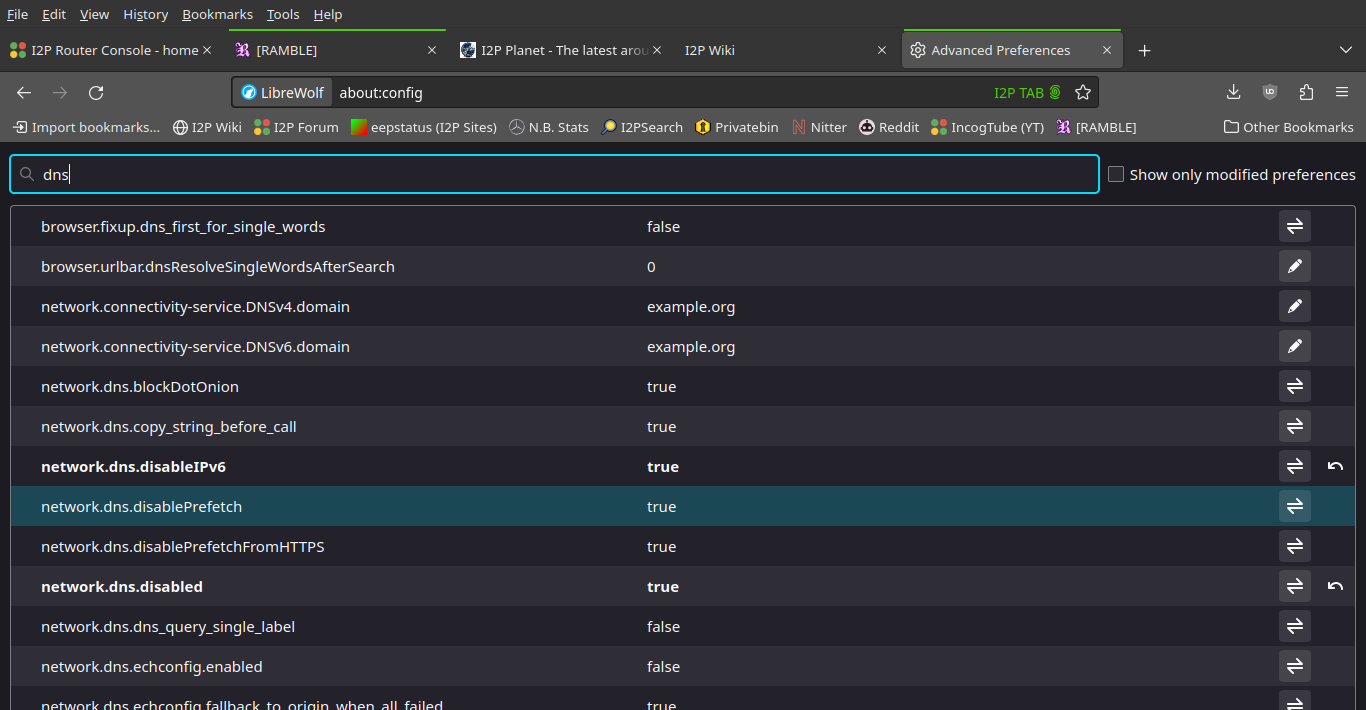
Below you will find changes you may like to implement in Firefox / Librewolf to change the way browser operates. At times, this can be a concern (for those really paranoid).
The changes in bold (found inside about:config) are options you may have interest in.
dom.event.contextmenu.enabled = false
Don't allow websites to prevent use of right-click, or otherwise messing with the context menu.
dom.event.clipboardevents.enabled = false
Don't allow websites to prevent copy and paste.
Disable notifications of copy, paste, or cut functions.
Stop webpage knowing which part of the page had been selected.
network.IDNshowpunycode = true
Show punycode. Help protect from character 'spoofing' eg:
xn--80ak6aa92e.com -> аррӏе.com
[IDN homograph attacks] (https://www.xudongz.com/blog/2017/idn-phishing/
javascript.enabled = false (disables / privacy concern) - you can always enable javascript, "as needed" if desired.
network.http.referer.spoofSource = true
Send fake referrer (if choose to send referrers).
privacy.trackingprotection.enabled = true
Mozilla’s built in tracking protection.
geo.enabled = false
Disables geolocation and firefox logging geolocation requests.
network.dns.disabled = true
network.dns.disableIPv6 = true
privacy.firstparty.isolate = true
privacy.resistFingerprinting = true
browser.cache.offline.enable = false
browser.sessionstore.maxtabsundo = 0
Even with Firefox set to not remember history, your closed tabs are stored temporarily at Menu -> History -> Recently Closed Tabs.
dom.battery.enabled = false (websites can track battery status of device)
media.navigator.enabled = false (websites can track by microphone / cam status of device)
network.cookie.cookieBehavior = 1 (only accept cookies from originating site)
network.cookie.lifetimePolicy = 2 (cookies deleted end of session)
network.http.referer.trimmingPolicy = 2 (do not share full url in referer header - send only scheme host, port)
media.peerconnection.ice.proxy_only = true
Or you might decide to make a custom profile to your personal liking.
IMPORTANT: in addition to the above about:config changes, set to use http proxy port 4444 for I2P routing.
The easiest way to get up and running is to download I2P (Java), and install it.
Next, run (as your normal user account):
bash install
(it only uses sudo where necessary to install the start-i2p automated i2prouter / browser start)
And it will take care of the rest.
Then simply click the shortcut you wish to use (the optional I2PD-remote shortcut depends on a remotely running i2pd server). And you have an all in one browser set up.
Enjoy this basic Human Right that is privacy / selective anonymity. 😎
Without it, are we really human? Are we in any way "free"?
"Privacy / anonymity (when desired), the only Human Right capable of protecting all other rights. Without privacy, no Human Right is safe." -RTP
✅ THANKS FOR FOLLOWING THIS BLOG
Thanks ☕ members community supporting independent content this month. 🕶️ ☕ 💻 Blog / Channel also supported via refurb 💻 coreboot laptops (very limited availability) in US (+Intel Management Engine Neutralized) here.
Another great way to support, is to SHARE this / support options list
📝 COMMENTS / FEEDBACK 💬
Leave a comment / email
(more info may be added to this post later)
